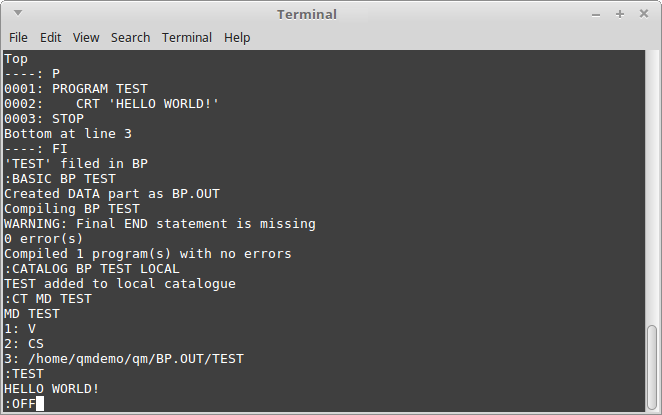(It's a 'flavor' of Pick.)
WARNING! WARNING! WARNING!
THIS IS *ONLY* FOR A DEBIAN-BASED LINUX!
So, you must first install Linux.
Where do I get OpenQM?
Just click on this link!
When the dialog-box appears, click the 'Save File' radio-button, and then the 'OK' button.
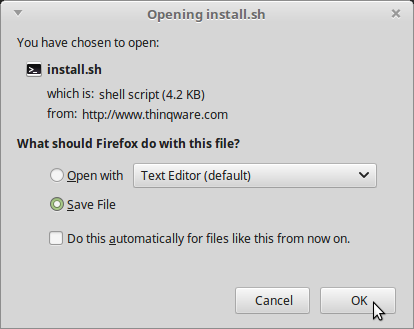
When the download completes ...
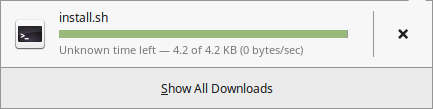
... press Ctrl+Shift+Y to open the downloads window.
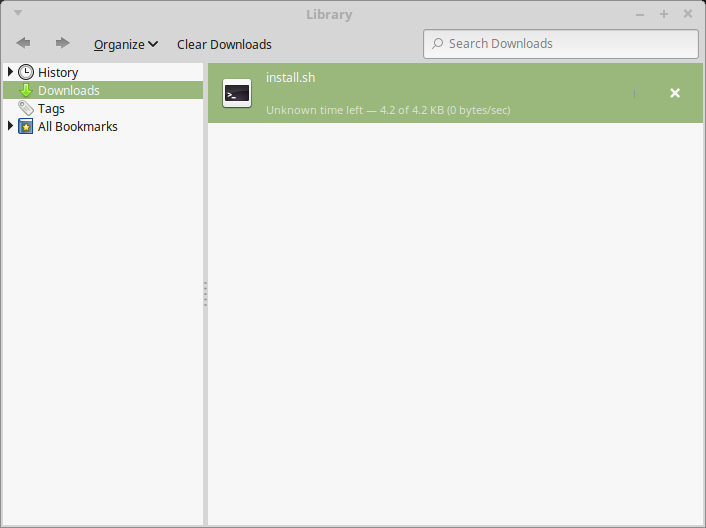
Double-click on the 'install.sh' entry to open its folder.
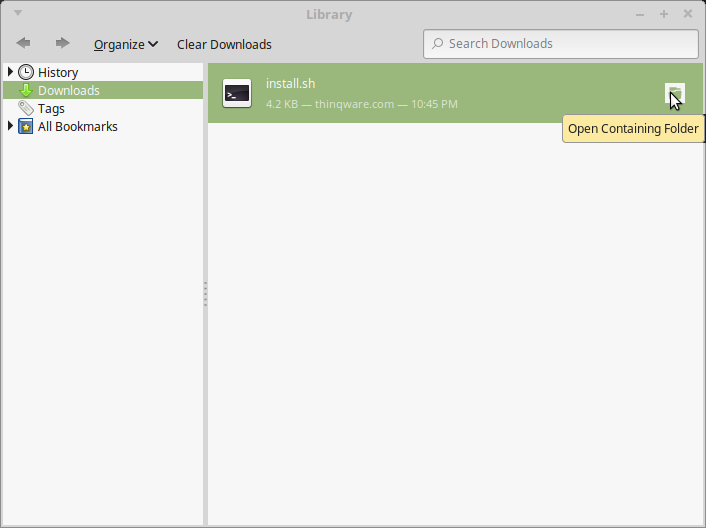
The folder containing the script opens in a file-browser.
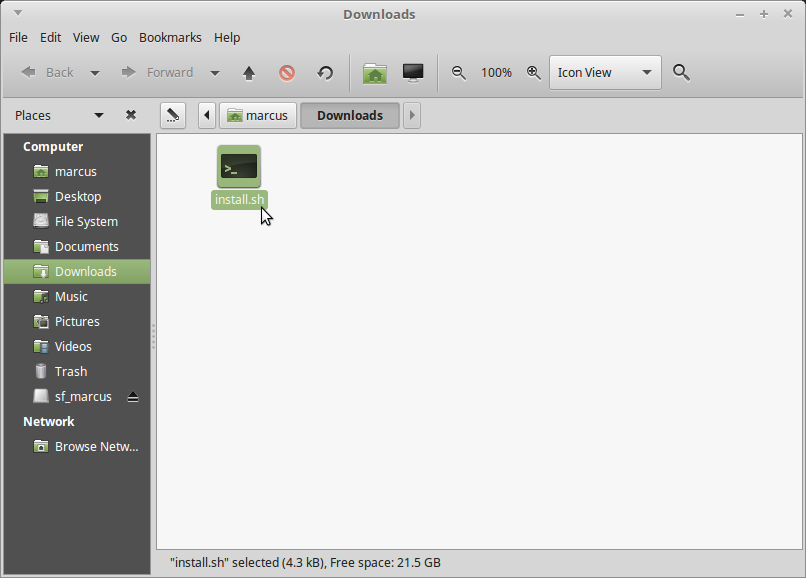
Right-click on the 'install.sh' icon, and select the 'Properties' item from the menu.
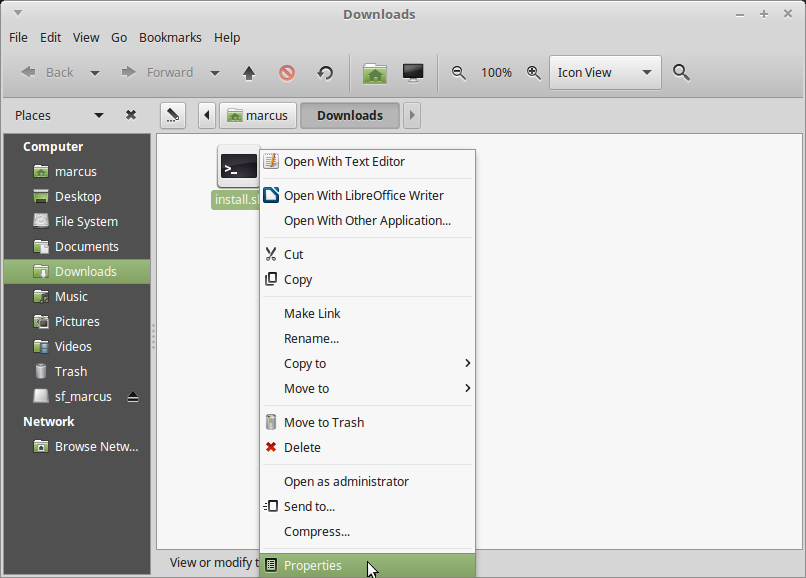
Check the 'Allow executing file as program' box.
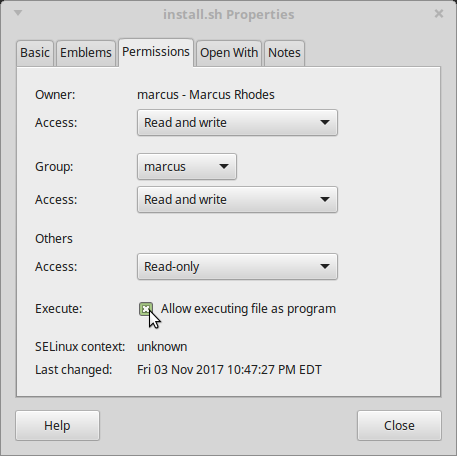
Click the 'Close' button.
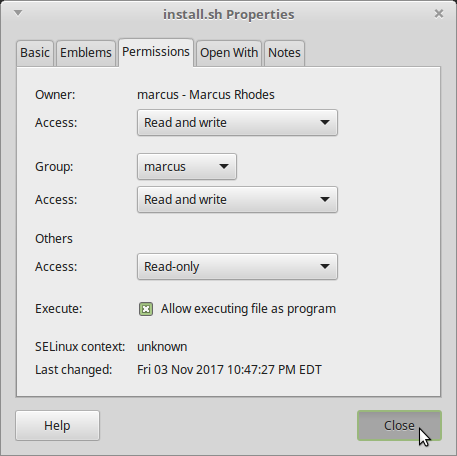
Double-click the icon to execute the script.
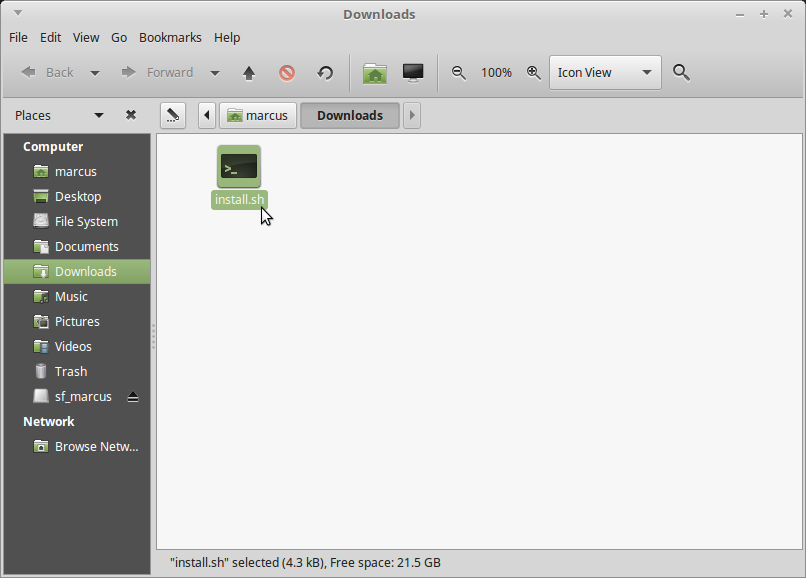
Click the 'Run in Terminal' button.
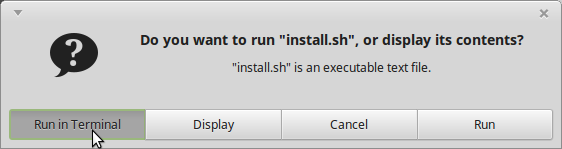
Enter your password.
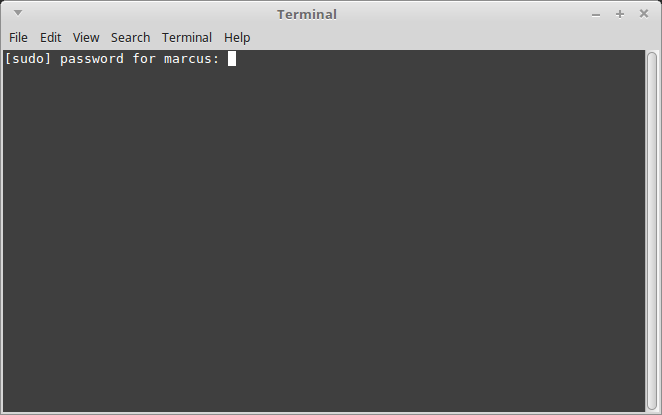
See script run!
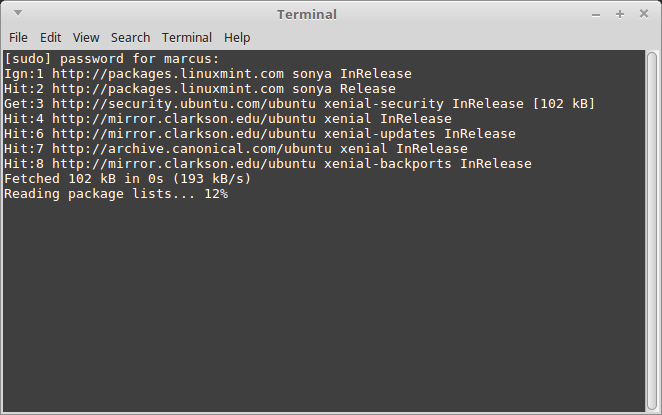
You'll be prompted to enter a password for the new database administrator's account.
(That'll probably be you.)
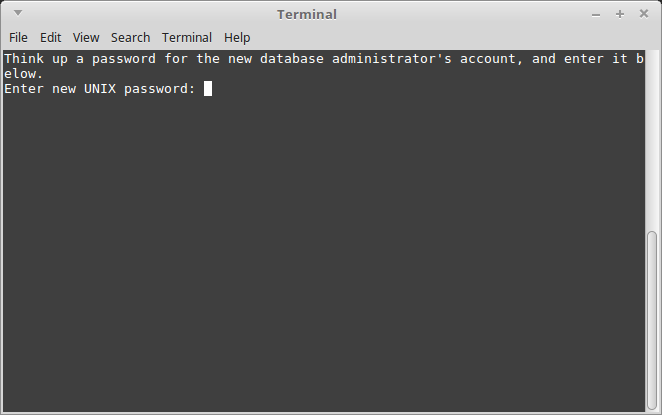
Enter it again.
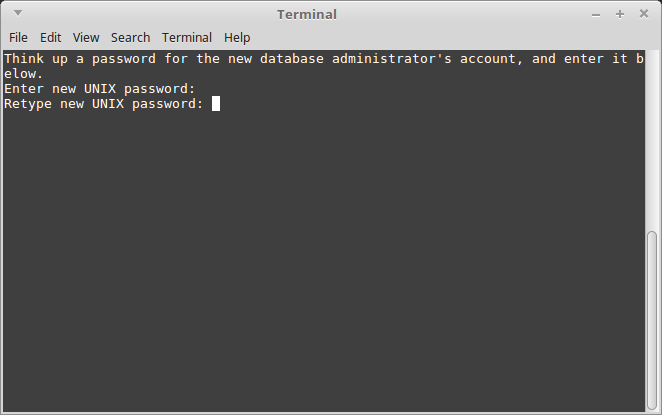
The script continues.
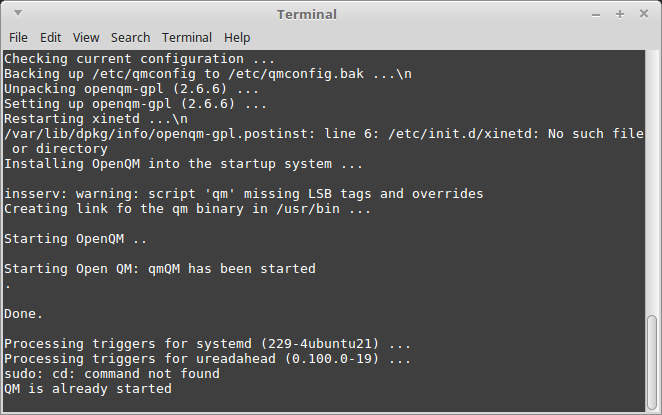
The system reboots.
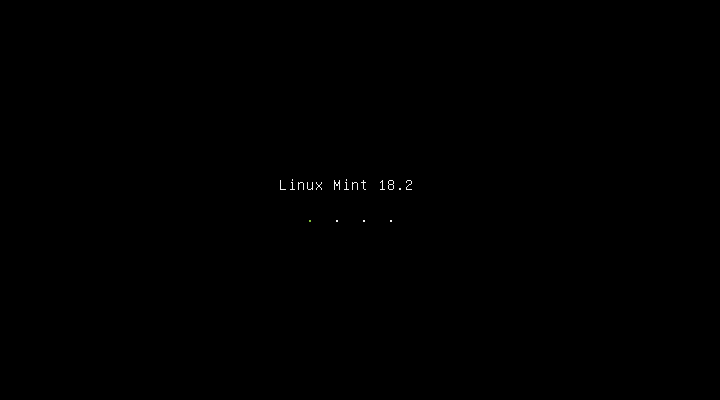
Log in again.
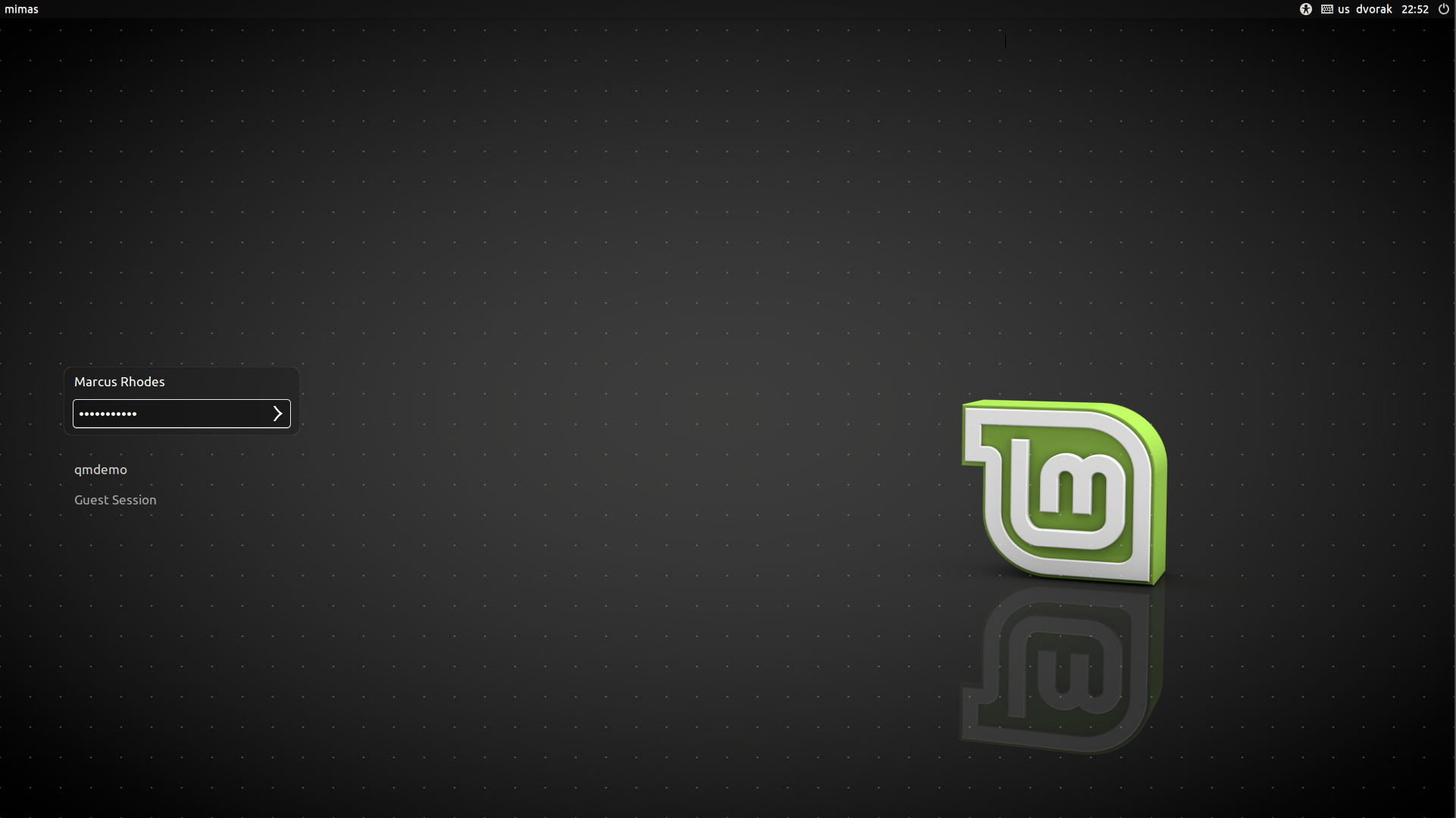
Double-click the new 'QM local gterm' desktop icon.
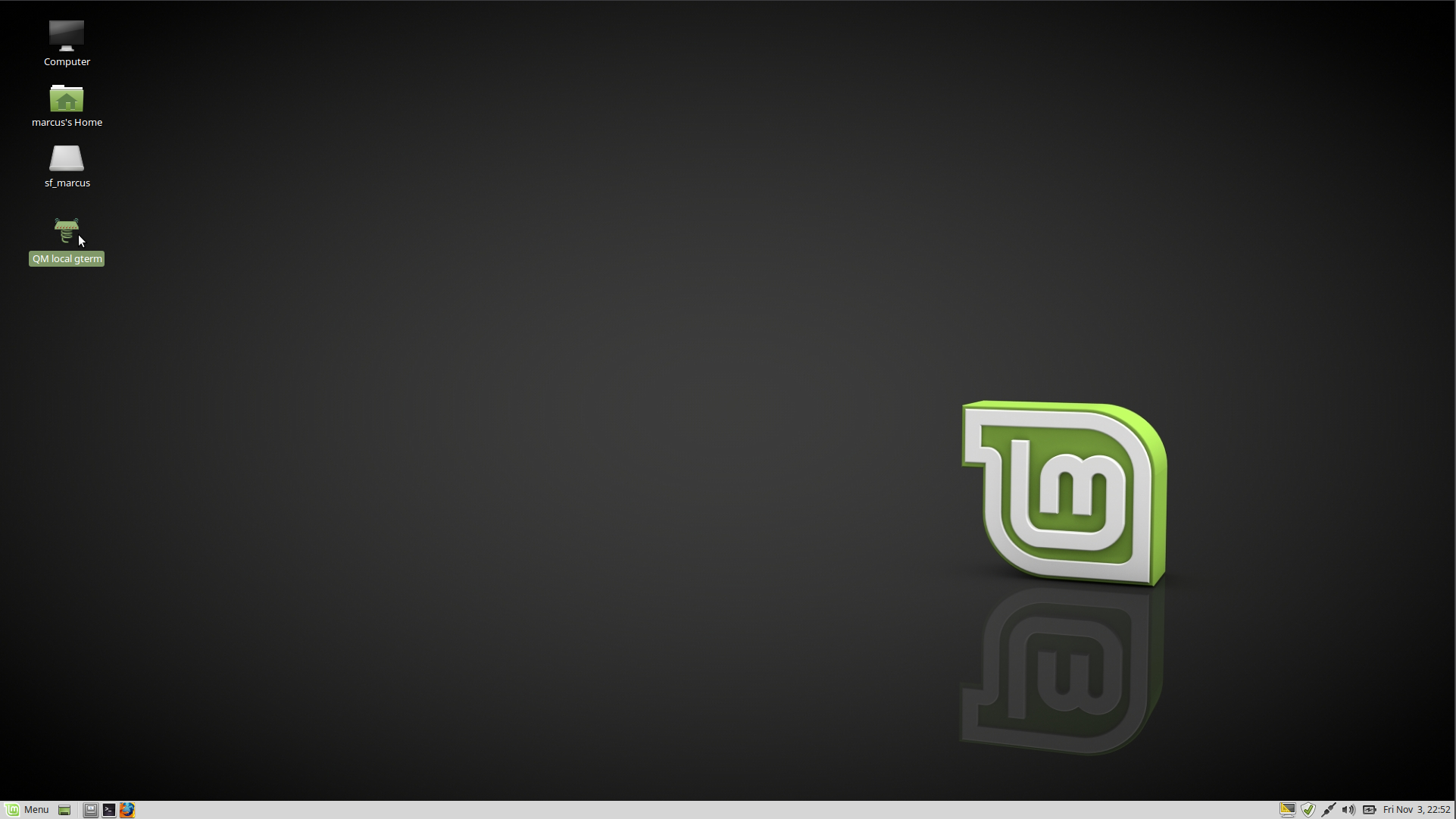
Answer 'Y' to the prompt.
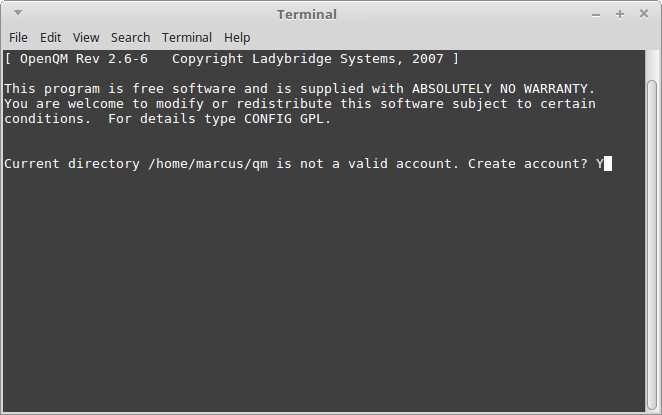
Your new home 'account' (path/folder/directory) is created.
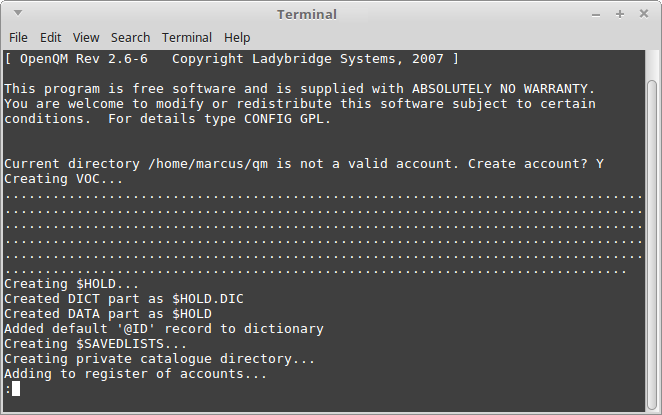
Type 'LOGTO QMSYS' to ... well ... logto the QMSYS (master/root) account.
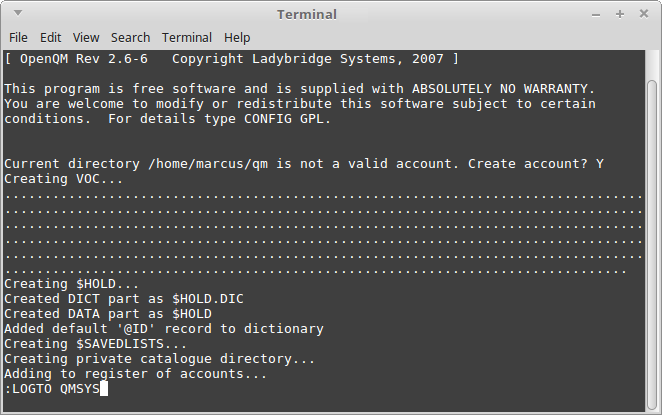
Press Enter, and then type 'LIST ACCOUNTS' to list all the exsiting accounts.
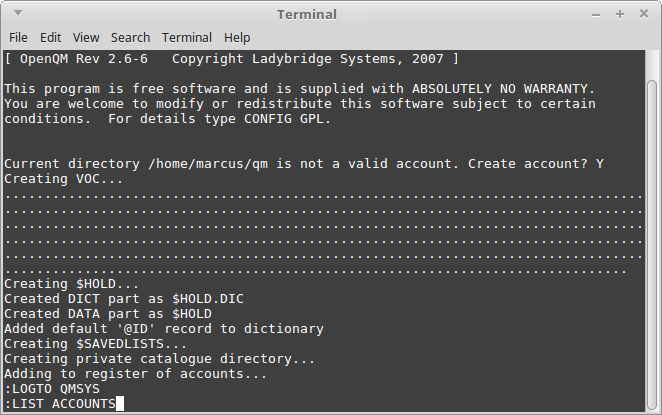
Press Enter, and the current accounts are listed.
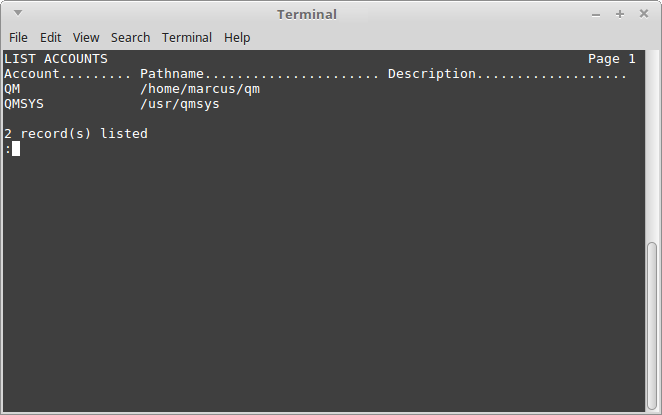
Type 'CREATE-ACCOUNT QMDEMO'
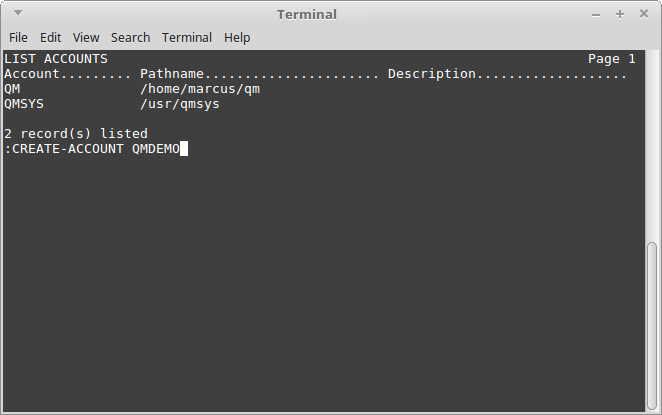
Press Enter, and you'll be prompted for the Linux path of the new, QMDEMO, account.
Type '/home/qmdemo/qm'.
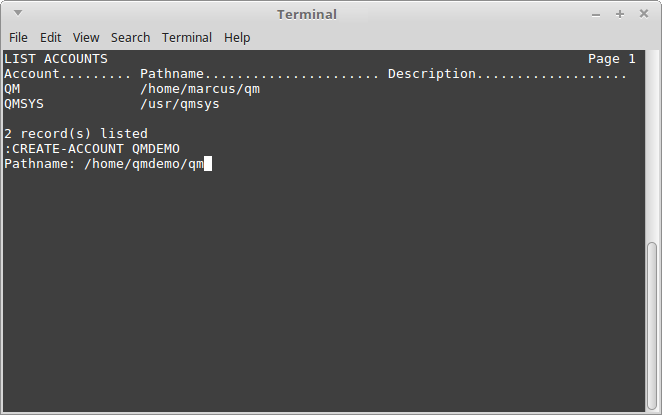
Press Enter, and the QMDEMO account is created in /home/qmdemo/qm.
Type 'CREATE-ACCOUNT YOUR-LINUX-USER-ID'.
(Ensure you enter your userid in all upper-case characters as below.)
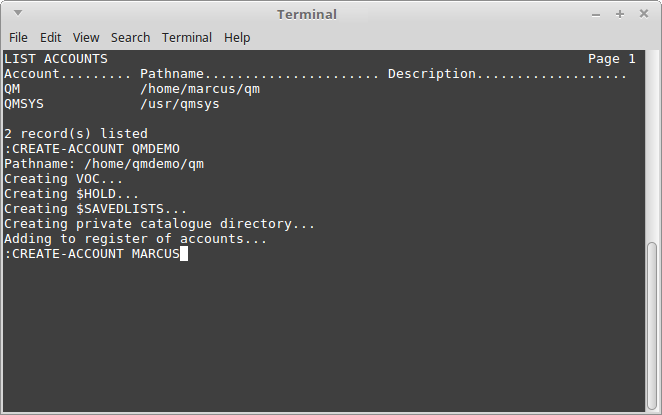
Press Enter, and you'll be prompted for your account's path.
Enter '/home/your-linux-user-id/qm'. (All lower-case this time!)
Enter 'Y' when prompted whether to 'Add to ACCOUNTS register (Y/N)?'
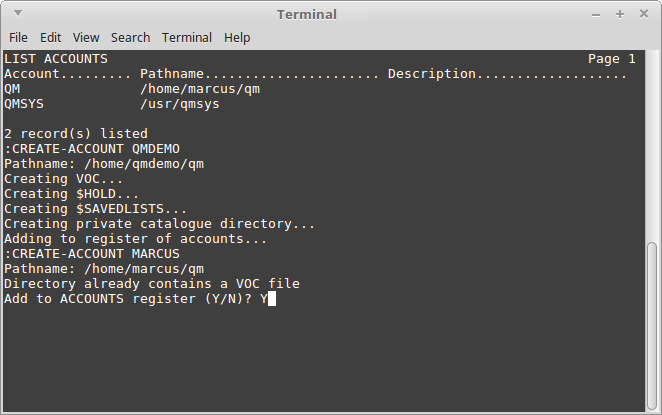
Enter 'DELETE ACCOUNTS QM'.
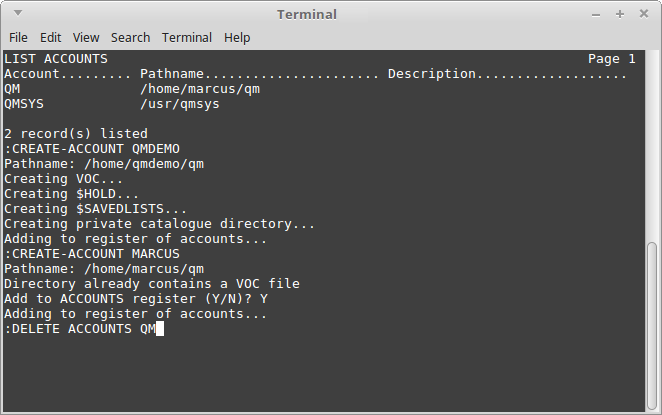
Enter 'LIST ACCOUNTS' ...
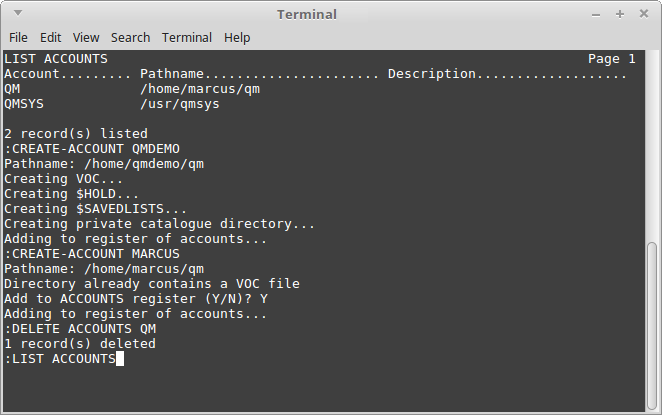
... and the new accounts are listed.
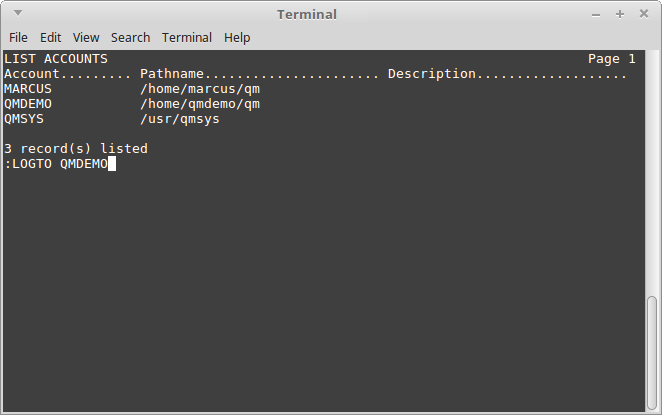
Enter 'LOGTO QMDEMO'.
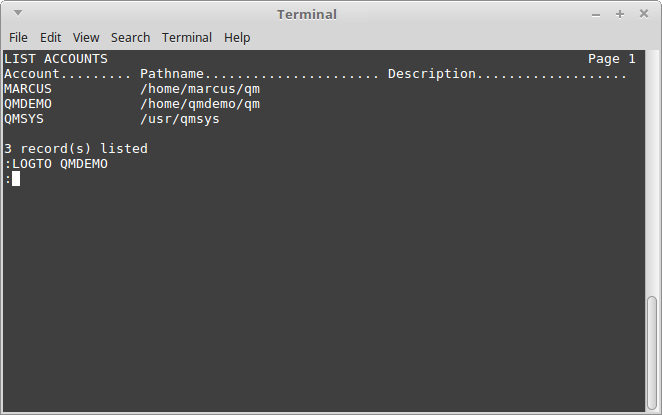
Enter 'CREATE-FILE BP' to create a new Basic Programs file (roughly analagous to a folder) in which to store programs.
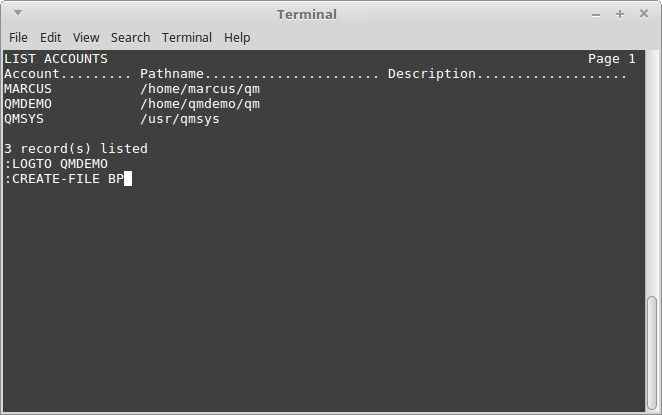
The BP file is created.
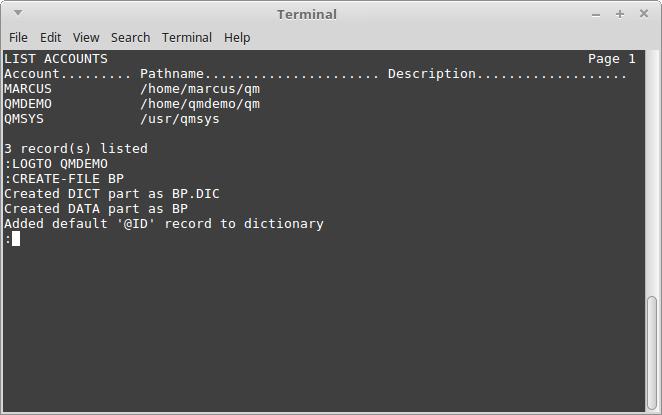
Enter 'ED BP TEST'.
(ED is the standard, primitive 'system' editor in all flavors of Pick.)
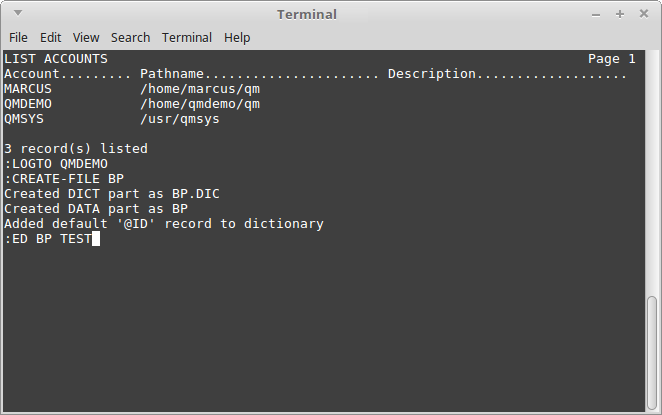
A 'New record' is started, and ED is in 'command' mode.
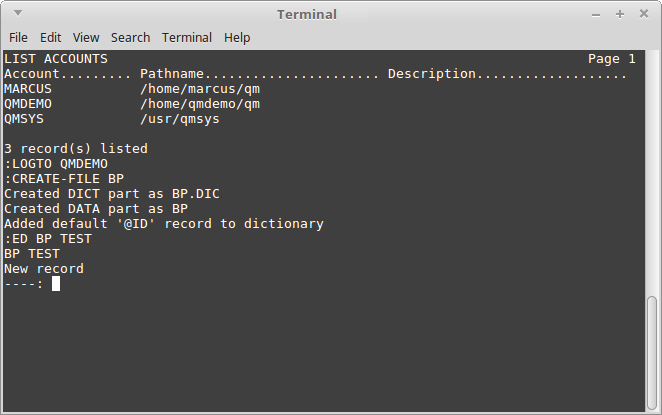
Type 'I' to switch to 'insert' mode.
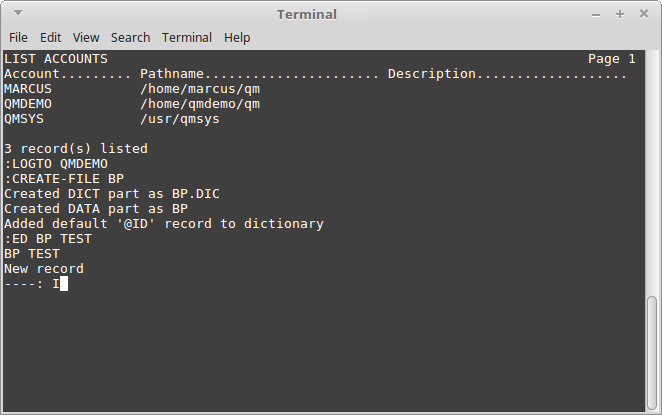
Press Enter, and line# 0001 appears, ready for you to start typing.
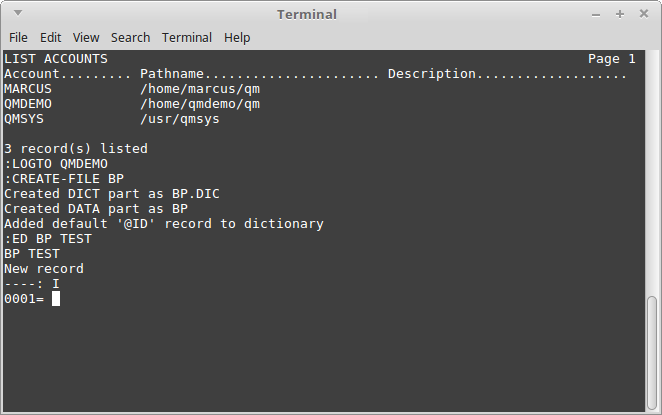
Enter 'PROGRAM TEST'.
(Keywords are traditionally uppercase in Pick.)
(PROGRAM is the keyword which 'properly' opens a program, just as SUBROUTINE starts a subroutine, and FUNCTION starts a function.)
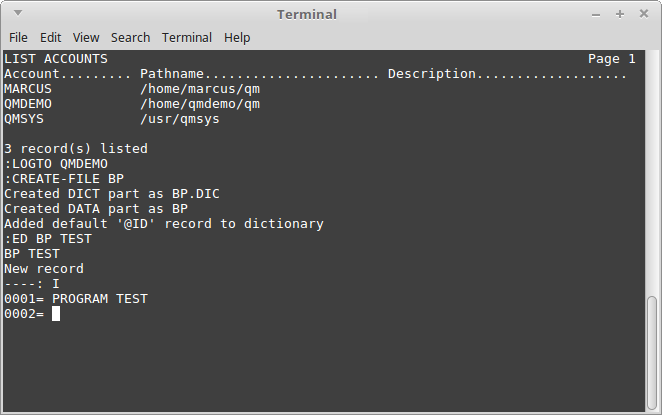
Type 'STOP' on line# 0002.
(STOP closes the PROGRAM structure just as RETURN closes a SUBROUTINE, and RETURN(value) closes a FUNCTION.)
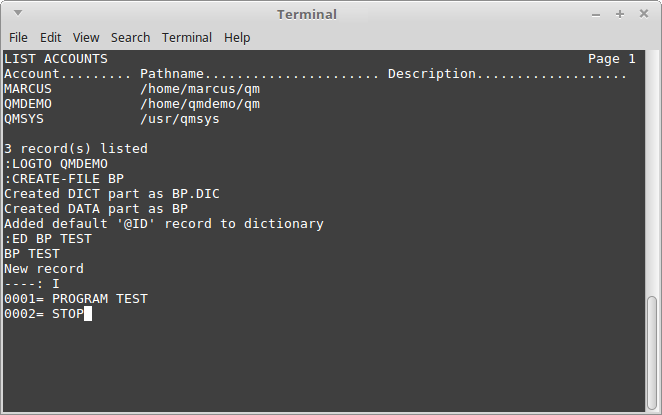
Press Enter twice to exit from insert-mode back to command-mode.
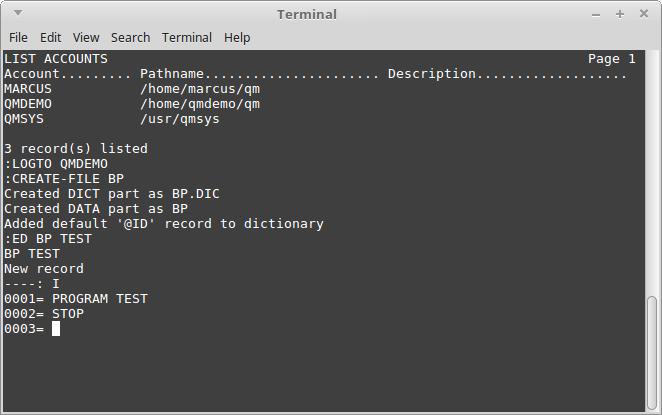
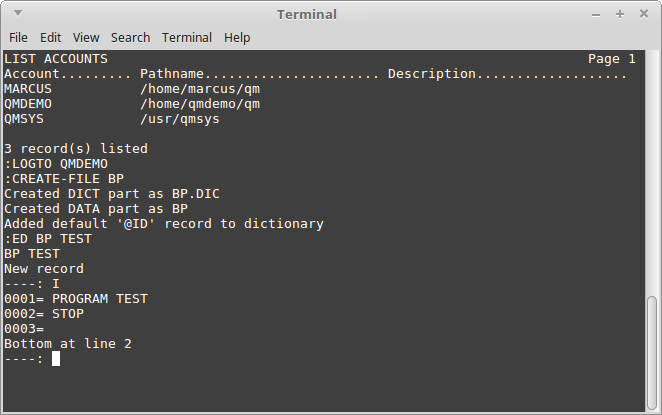
Enter '1' at the command-mode (----:) prompt to edit line# 0001 again.
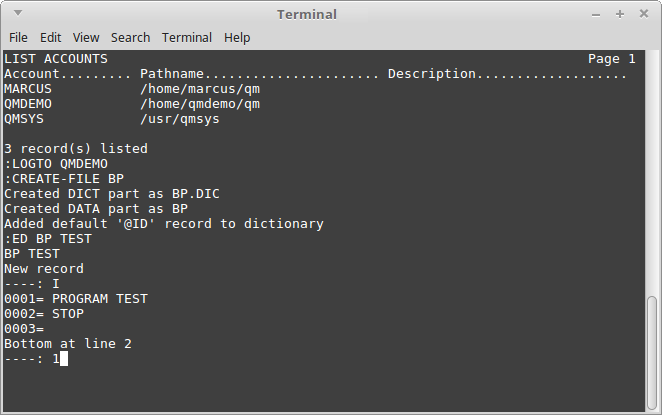
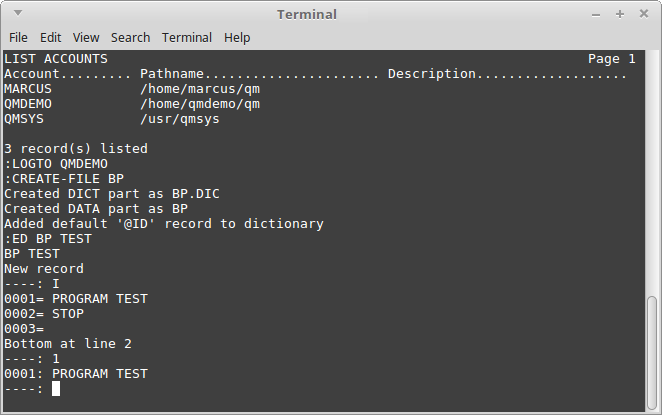
Instead of altering line# 0001, though, enter an 'I' to re-enter insert-mode after line# 0001.
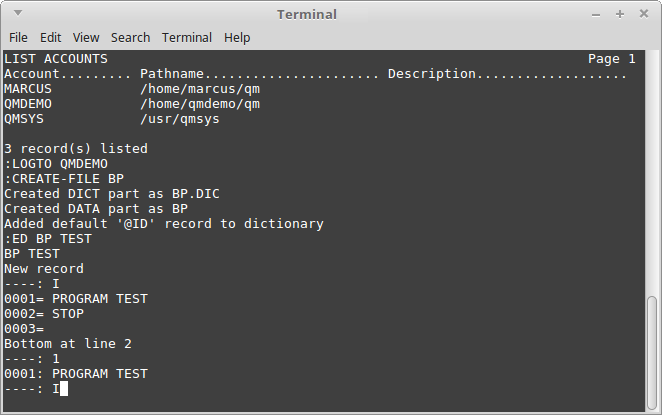
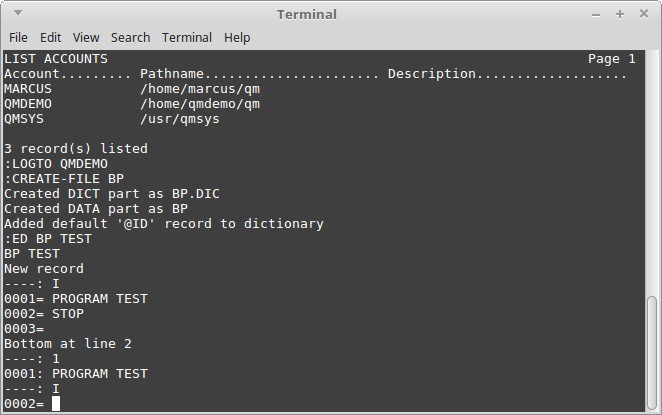
Enter 3 spaces (for proper indentation), followed by CRT 'HELLO WORLD!'
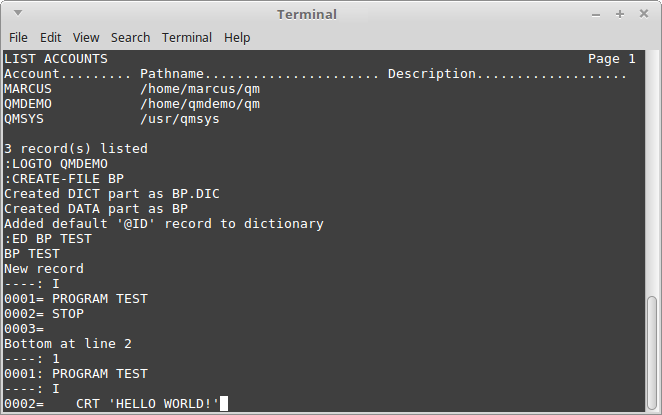
Press Enter to complete the line, and start line# 0003.
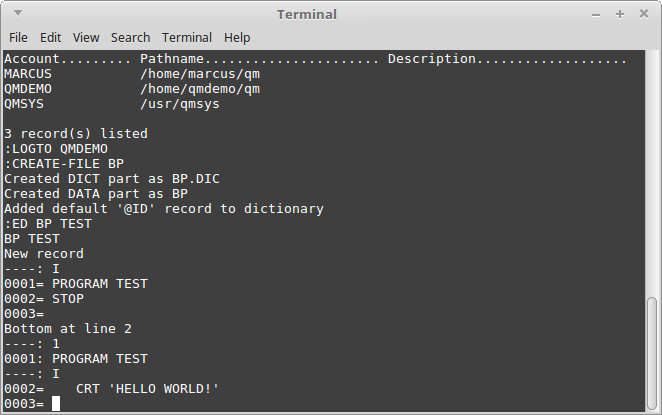
Press Enter at the empty prompt to exit back to command-mode.
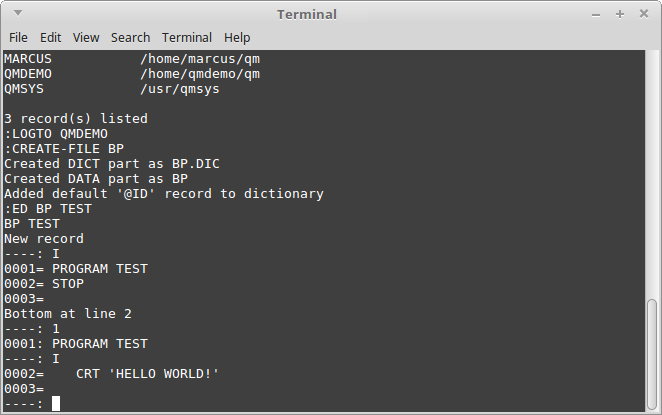
Enter 'T' to return to the top of the program.
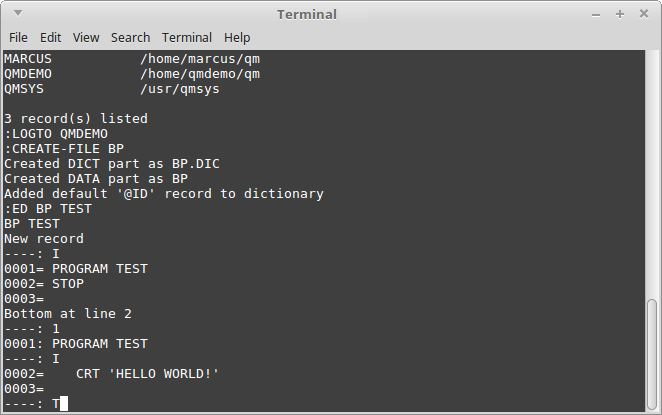
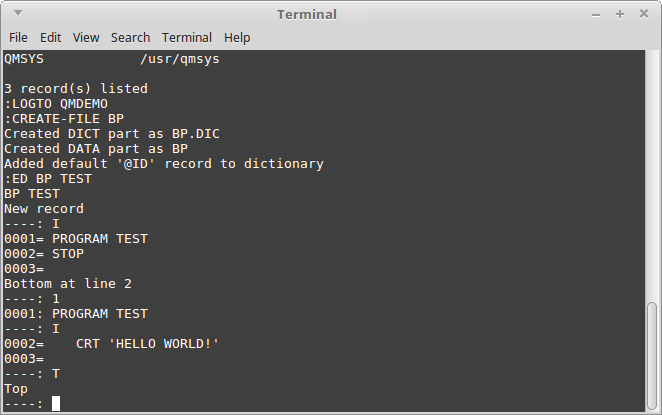
Enter 'P' to page-down.
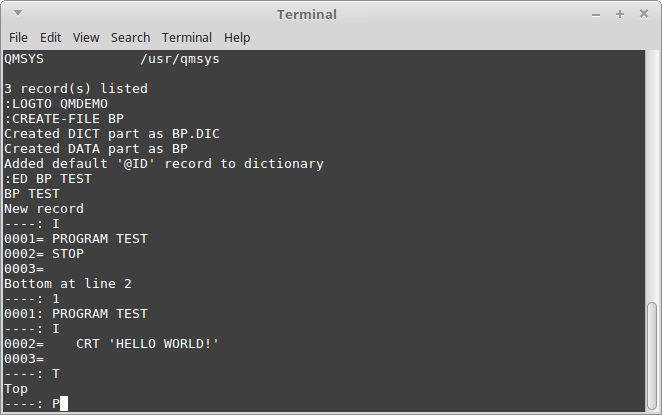
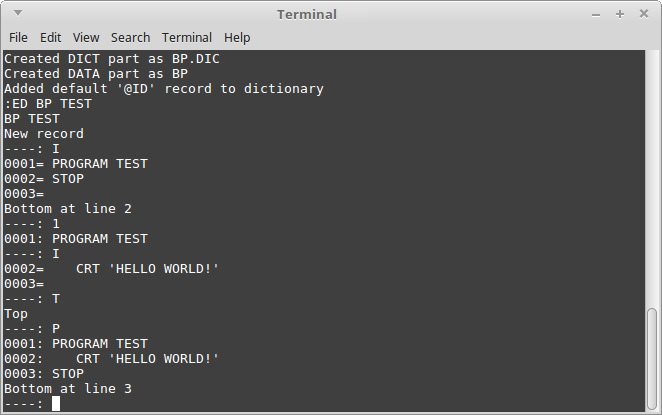
Enter 'FI' to file and exit the program.
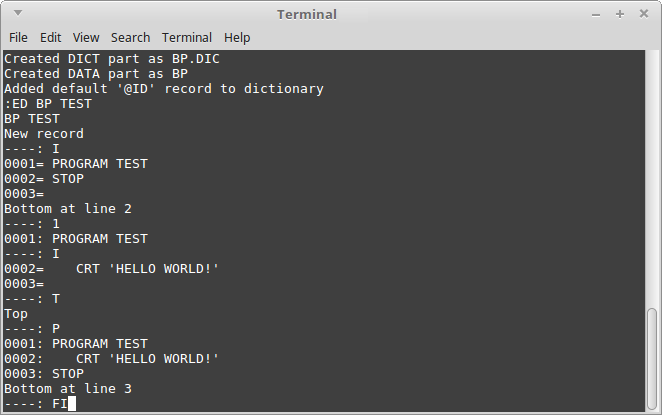
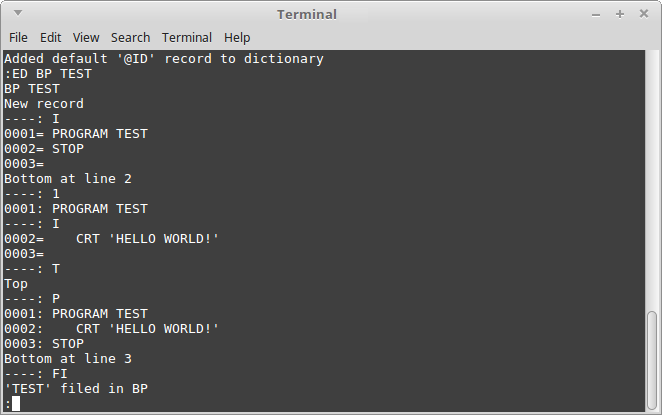
Enter 'BASIC BP TEST' to compile the program.
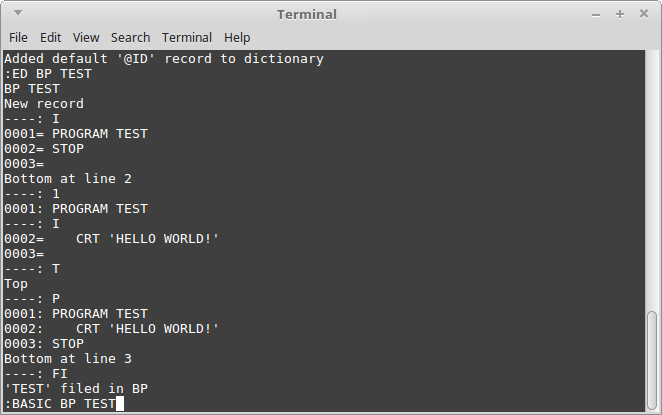
There should be 0 errors. You can ignore the warning.
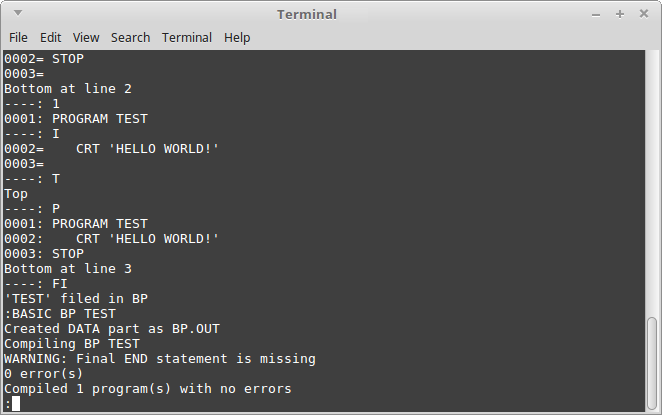
Enter 'CATALOG BP TEST LOCAL' to 'catalog' the program.
(I.e.: Create an entry for it in the current account's dictionary, or MD.)
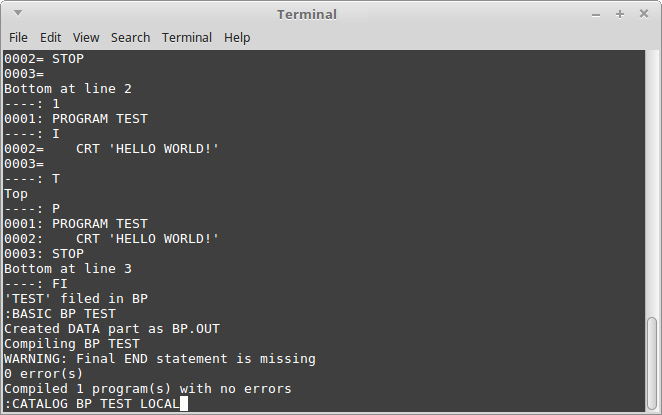
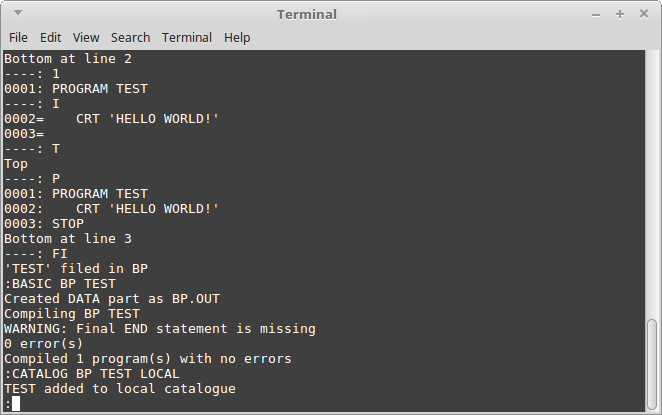
Enter 'CT MD TEST' to verify an entry was created in the MD.
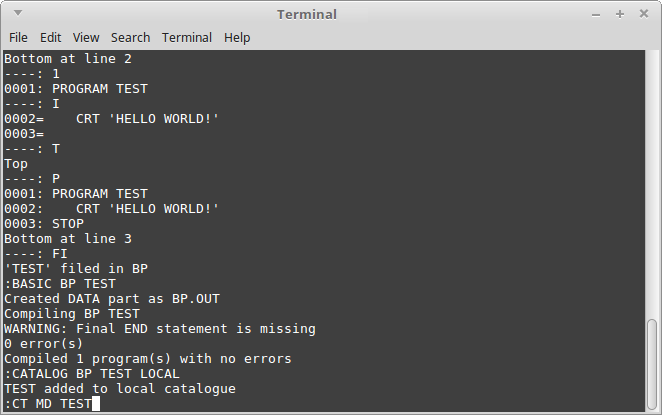
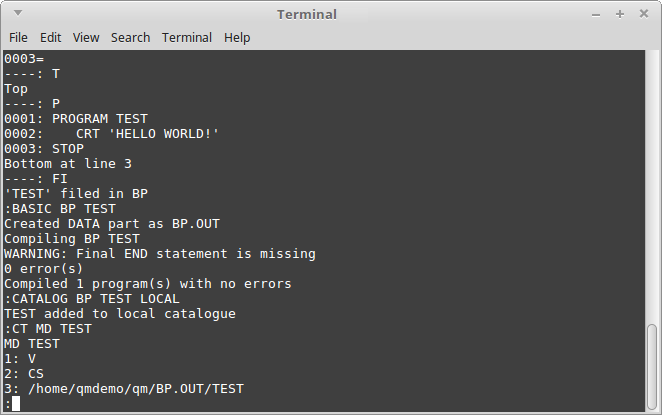
Enter 'TEST' to execute the program.
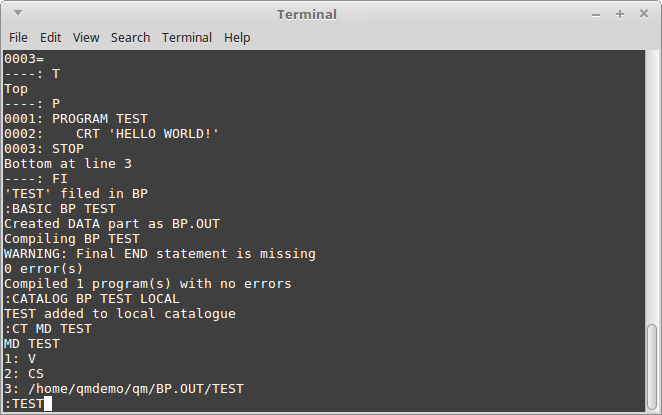
The program printed 'HELLO WORLD!' to the terminal.
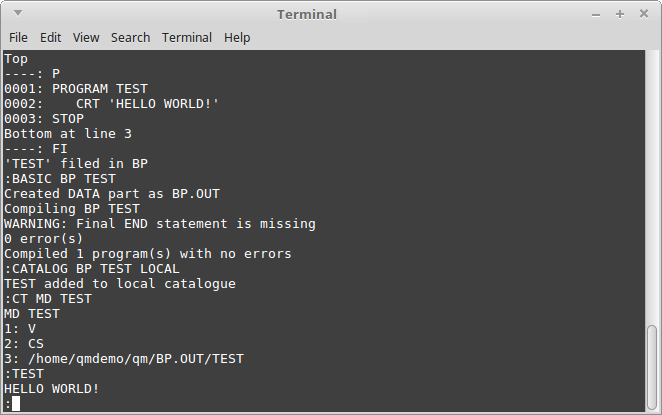
CONGRATULATIONS! You've correctly installed OpenQM.
Enter 'OFF' to log off.